how to recover data off external drive(XLS_XLSX recovery)
2023-10-20 15:50 292
Part I: Overview of the context in which the document was recovered:
Recovering data from an external drive, particularly XLS/XLSX files, can be a necessary and challenging task. External drives are commonly used to store important files, including Excel spreadsheets. However, data loss can occur due to various reasons such as accidental deletion, formatting, virus attacks, or physical damage to the drive.
1. Accidental Deletion: It is common for users to accidentally delete files from their external drives. This can happen when deleting other files or folders or when using a "Shift + Delete" command.
2. Formatting: Sometimes users may format the external drive by mistake, causing all the data on the drive, including XLS/XLSX files, to be erased.
3. Virus Attacks: External drives can get infected by viruses or malware, which can corrupt or delete the files stored on them, including Excel files.
Part II: Causes of data loss and recovery options:
1. Accidental Deletion: If you have accidentally deleted an XLS/XLSX file from your external drive, you can try recovering it from the recycle bin (if it has not been emptied). Alternatively, you can use file recovery software such as Recuva, EaseUS Data Recovery Wizard, or Stellar Data Recovery to scan the drive and retrieve the deleted file.
2. Formatting: If the external drive has been formatted, the chances of recovering XLS/XLSX files directly from the drive decrease. However, you can still use data recovery software mentioned above to scan the formatted drive and attempt to recover the lost files.
3. Virus Attacks: It is essential to have reliable antivirus software installed on your system to prevent virus infections on external drives. In case your XLS/XLSX files get infected or deleted by a virus, you can use antivirus software to clean the drive and then recover the files using data recovery software.
Part III: Solution with specific steps:
1. Determine the Cause: Identify the reason for data loss, whether it's accidental deletion, formatting, or virus-related.
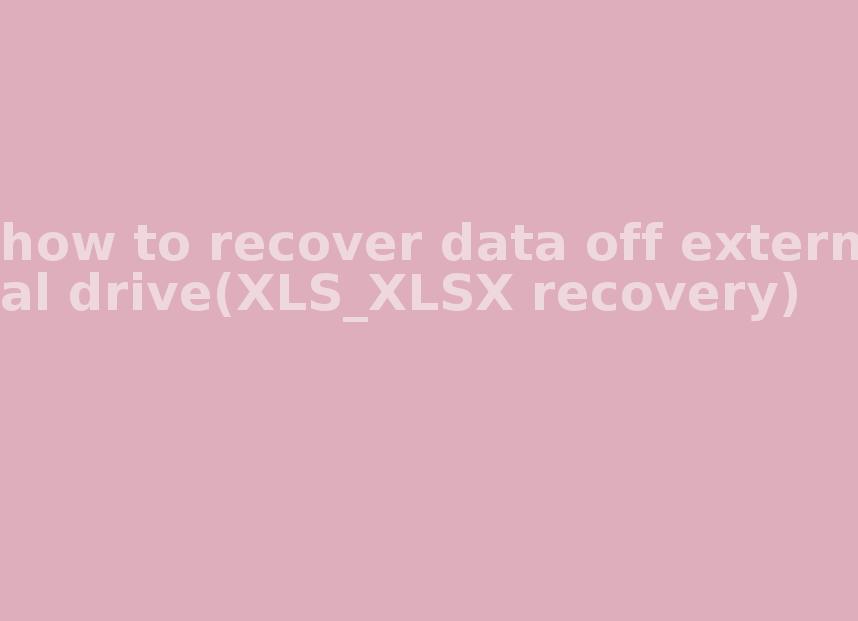
2. Stop Using the Drive: As soon as you realize data loss, stop using the external drive to prevent overwriting the lost files. Continued usage could lead to permanent data loss.
3. Choose Data Recovery Software: Select a reliable data recovery software based on user reviews, features, and compatibility.

4. Connect and Scan: Connect the external drive to your computer and run the chosen data recovery software. Select the external drive as the target for scanning.
5. Preview and Recover: Once the scan is complete, preview the recovered XLS/XLSX files. Select the desired files for recovery and save them to a different location to avoid potential data overwriting.
Part IV: Types of other files that can be recovered:
Data recovery software can recover various types of files, including:
1. Documents: Word documents (DOC/DOCX), PowerPoint presentations (PPT/PPTX), PDF files, etc.
2. Photos: JPEG, PNG, TIFF, RAW image formats, etc.
3. Videos: MP4, AVI, MOV, MKV, etc.
4. Music: MP3, WAV, AAC, FLAC, etc.
5. Emails: Outlook PST files, Thunderbird files, etc.
Part V: Related FAQ:
Q1. Can I recover data from a physically damaged external drive? A. Physical damage to the external drive can make data recovery more challenging but not impossible. In such cases, it is recommended to contact professional data recovery services.
Q2. Is it possible to recover overwritten XLS/XLSX files? A. If the data has been overwritten, the chances of recovery are minimal. It is important to stop using the drive immediately after data loss to increase the chances of successful recovery.
Q3. Can I recover files from a formatted external drive? A. Data recovery software can still retrieve files from a formatted external drive. However, the success rate depends on various factors, including the extent of formatting and subsequent usage of the drive.









