how to recover data from external hard drive raw(MPEG recovery)
2023-10-21 00:00 297
Part I: Overview of the context in which the document was recovered
When trying to recover data from an external hard drive in a "RAW" format, it means that the file system on the drive has become corrupted or damaged. This can happen due to various reasons such as improper ejection, virus infection, power failures, etc. When the file system becomes RAW, the operating system is unable to read or recognize the data on the drive.
Here are a few examples of situations where data recovery from external hard drives in a RAW format becomes necessary:
1. Accidental formatting: If a user accidentally formats their external hard drive, it can make the file system RAW, leading to data inaccessibility.
2. Virus attack: A computer virus can infect an external hard drive and cause the file system to become RAW. This can result in data loss or inaccessibility.
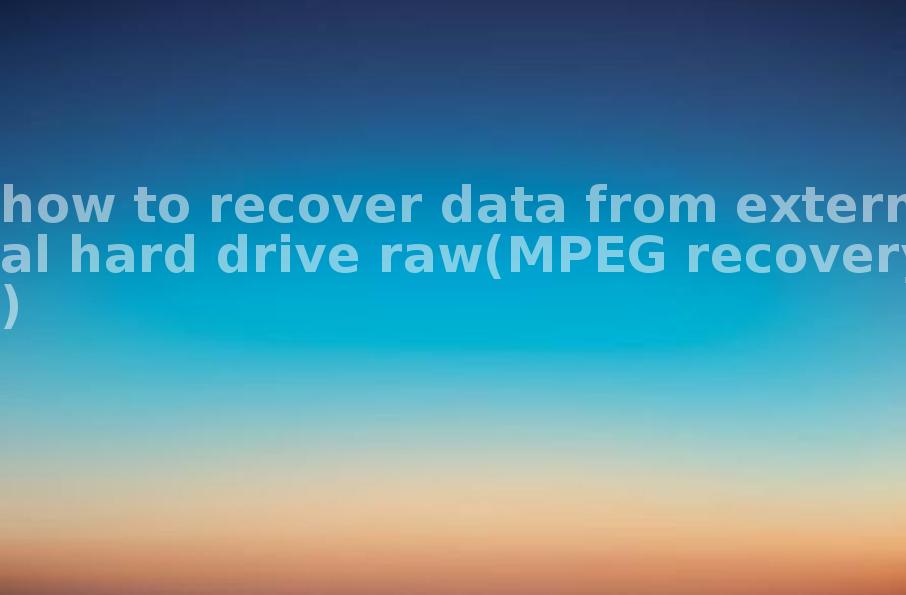
3. Power failure: If there is a sudden power outage while the external hard drive is connected to the computer, it can cause file system corruption, leading to the drive becoming RAW.
Part II: Causes of the generation
Several factors can contribute to the generation of a RAW file system on an external hard drive. Some common causes include:
1. File system corruption: Corruption in the file system structure can occur due to improper ejection of the external hard drive, power failures, sudden system crashes, or other hardware or software issues.
2. Bad sectors: When an external hard drive develops bad sectors, it can cause the file system to become corrupt and eventually turn into a RAW format.
3. Virus or malware infection: A virus or malware attack on the external hard drive can damage the file system, leading to RAW data format.
Part III: Solution to recover data from external hard drive RAW
To recover data from an external hard drive in RAW format, you can follow these steps:
1. Use data recovery software: There are several data recovery software available that specialize in recovering data from RAW drives. Install a reliable data recovery program like EaseUS Data Recovery Wizard, Recuva, or Stellar Data Recovery and run it to scan the RAW drive. The software will identify recoverable files, and you can choose to restore them to another storage device.
2. Consult professional data recovery services: If the data is highly critical or the software-based recovery methods fail, you can consider consulting professional data recovery services. These services have specialized tools and expertise to recover data from RAW drives.
3. Format the RAW drive: Before formatting the RAW drive, ensure that you have already recovered the required files. Format the drive to restore it to a usable state. However, note that formatting will erase all existing data on the drive.
Part IV: Types of other files that can be recovered from a RAW external hard drive
Apart from MPEG files, which you specifically mentioned, a RAW external hard drive recovery can help in recovering various other file types, including:
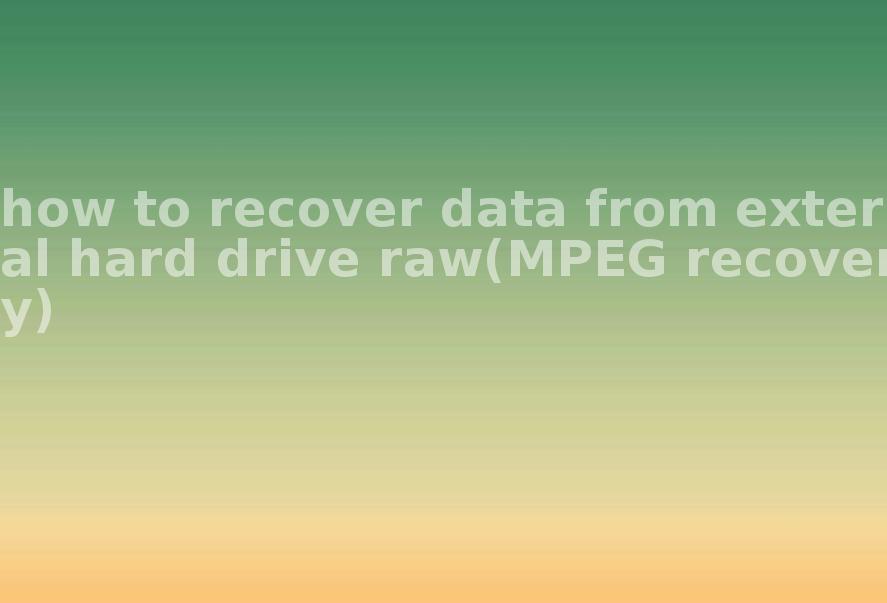
1. Documents: Word documents (DOCX, DOC), Excel spreadsheets (XLSX, XLS), PowerPoint presentations (PPTX, PPT), PDF files, etc.
2. Media Files: Photos (JPEG, JPG, PNG), videos (MP4, AVI, MOV), audio files (MP3, WAV), etc.
3. Archives: ZIP files, RAR files, 7z files, etc.
Part V: Related FAQ
1. Can data recovery software recover files from a RAW external hard drive? Yes, data recovery software like EaseUS Data Recovery Wizard, Stellar Data Recovery, etc., can scan a RAW external hard drive and recover files from it, provided the data is not severely damaged or overwritten.
2. Should I format a RAW external hard drive before recovering data? No, it is recommended to recover data from a RAW external hard drive before formatting it. Formatting will erase all existing data on the drive, so it is crucial to recover the required files before proceeding with the format.
3. How can I prevent my external hard drive from becoming RAW? To prevent an external hard drive from becoming RAW, ensure that you properly eject it before disconnecting, keep it protected from viruses with regular scanning, and avoid sudden power failures or system crashes while the drive is connected. Additionally, keeping backups of important data will help mitigate the risk of data loss.









